The “crisis” has made me review my remote communication tools, I started with Hangouts, but need to check them all; here are my notes on the others. I look at Skype, IRC, ICQ, Jabber, Teams, Netflix, Zoom and Voice only!
I think that the worldwide lockdown will bring many more people into contact with these technologies and they won’t want to forget it when the crisis is over. The tendency to WFH will increase, those properly equipped will i.e. with good office space won’t want to return and ,my/most will adopt chat and video conferencing technology, but here are my notes.
Gartner
While looking at this I came accross the Gartner Magic Quadrant for Meeting Solutions, i was pointed at it by Zoom.
Tools
Skype
I use this regularly, but need to learn to see if with the consumer binaries I can run a conference, but this suggests it should be possible. It used to need software installed on all participating devices and the phone binary is quite large. However, I am using Skype version 8.56.0.102 on Windows 10 and one of the options under "Chat" is a "Meet Now" button which generates a web link and starts web call.
They claim that no program is needed i.e. that people can connect with their chosen web browser. Some of my reading suggests that the features and functions of the Skype program depend upon its platform. So how to do it …
- Launch Skype and login
- Select the Chat panel
- Select Meet Now
- Distribute the generated link.
See also, although it comes with various Microsoft bundles …
Here is a link documenting how to install it on iphone/ipad.
I had to manually update it the other day, not sure why my Office updater doesn’t do it or crap cleaner.
IRC
This is a mess, I haven’t used it for a while and have lost the details of my logins and nicknames. I found this and this, both at freenode, and this tutorial at irchelp. Most people have moved to slack for this functionality.
ICQ
This seems OK, but no-one else I know seems to use it. Does this need a client, think so?. Although pidgin works for it.
Jabber
Again, no-one I know seems to be using this 🙄
Googe Talk and Hangouts
See Google Hangouts, and this about Gtalk is 10 years old. Needs a gmail & gcal account.
Teams, from Microsoft
I had missed that MS were moving to this. It’s designed to be bundled with O365 and this article says that consumer Skype users can connect to teams hosted meeting, but I haven’t made it work. Somewhere, I discovered that Teams meetings only support Chrome & Edge, and this article discusses how to connect to a call using a non-supported browser; it seems the best way is to install the MS Teams app as a browser helper. (Install it so it can run, but don’t try and define a team, for me, it just goes to Skype if you do that!)
Zoom
See https://zoom.us, this charges ~£15 p.m. if you want to host meetings longer than 40 minutes. Works best through a client but works via web browser also. Integrates with outlook and gcal, although not if you use Opera. Some usage advice is in the comments.
- When I applied for a free account, it took several hours for the account verification email to arrive and so I used a Google OA protocol to login establish an account. I then upgraded it; there were errors on the screen.
- It works on phones, tablets and windows. Here some instructions on switching between views, of all participants (Gallery View) or enlarging the current speaker (Speaker View). I should practice with my android phone as they claim it’s the same interface as IOS.
Very pretty, very easy to use.
Jitsi
I need to check this out, and it seems it can run over TOR.
Voice only
I looked up powwownow while CLP Secretary but it charges the attendees a premium to attend the call. I shall look and see if BT are offering conferencing as an add on to a landline or EE account.
Netflix
They are boosting the idea of remote parties. Only available via chrome on a PC or laptop.
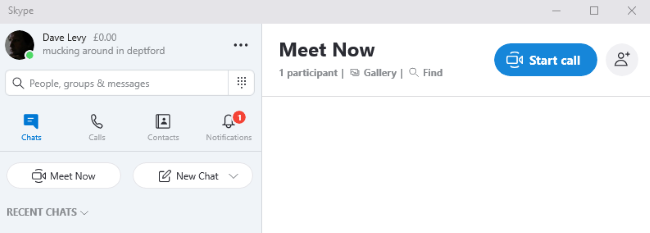
I decided to move some of the Zoom comments to here because I am not sure of the accuracy of them and I want the headline page to look different.
The default Zoom settings mean that the meetings are publicly accessible and full names and faces are often displayed. Additionally, by default all Zoom meetings are recorded to the cloud. Turning that feature off is simple, fortunately.
There are other settings in the Meeting subtab that can also be adjusted, such as disallowing remote control of devices, file transfer, data sharing with Zoom, and screen sharing.
Here are some suggested settings for your meeting to use. Please note that most, if not all, of the settings below are not the Zoom default:
In the Zoom Settings section, under the Meeting subtab:
Require Encryption for Third Party Endpoints
Disable Auto saving chats
Disable File transfer
Disable Feedback to Zoom
Disable Screen sharing
Disable desktop/screen share for users
Disable Remote control
Allow Virtual background (this is the Zoom default and allows the user to use a virtual background instead of the inside of their apartment, for example)
In the Zoom Settings section, under the Recording subtab:
Disable Local recording
Disable Cloud recording
Disable Automatic recording
I added the Teams section. I note that Zoom have improved their encryption and privacy measures.
I added some stuff about how to do Teams.
Another option for Zoom, is to enable “non-verbal feed back” in the “Meetings” tab of the Account Settings page. This gives me the voting buttons.